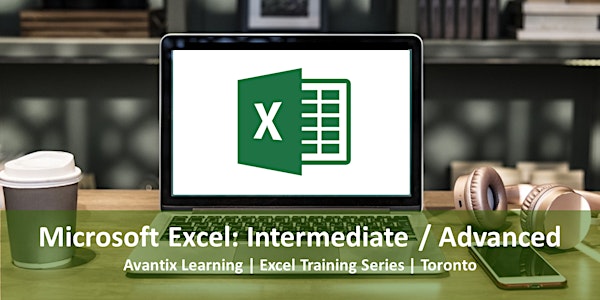
Microsoft Excel: Intermediate / Advanced Course in Toronto or Online
Microsoft Excel: Intermediate/Advanced course offered as live instructor-led training online or in-person in Toronto, Ontario, Canada [2025]
Select date and time
Location
Avantix Learning - Online in Virtual Classroom or in Toronto
18 King Street East #Suite 1400 Toronto, ON M5C 1C4 CanadaRefund Policy
About this event
Microsoft® Excel®: Intermediate/Advanced Course | Instructor-led (2 Days)
Course Date(s): June 18/19, 2025 (Online in virtual classroom or In-person) | July 15/16, 2025 (Online in virtual classroom or In-person) | August 18/19, 2025 (Online in virtual classroom or In-person) | Check for more dates (Virtual classroom or In-person) >
Duration: 2 days - 9 am - 4 pm (ET)
Microsoft Excel Versions: 2016 | 2019 | 2021 | 365 (Windows)
Delivery Methods (Instructor-led): In-person (live classroom) training or online in virtual classroom format
Course Fee: $495 CDN per person (Virtual classroom), $545 CDN per person (Bring your own device for live classroom courses) or $595 CDN per person + HST (Avantix Learning provides device for live classroom courses)*
Virtual Classroom: Virtual classroom courses are led by a live instructor and run from 9 am to 4 pm (Eastern Time) with a 15 minute break in the morning and in the afternoon and a 1 hour break for lunch.
In-person (Live Classroom) Course Location: Our live classroom courses are offered in downtown Toronto at the Toronto Eaton Centre or at 18 King Street East, Suite 1400, Toronto, Ontario, Canada (some Avantix Learning courses may be held at an alternate downtown Toronto location). Location will be confirmed when you register.
Learning Path: Level 2
Prerequisite: Microsoft Excel: Introduction or equivalent knowledge and skills.
Custom training: Arrange this course on a date that is convenient for you. Contact us at info@@avantixlearning.ca to arrange custom training.
Public scheduled courses are delivered as live instructor-led classroom training or virtual classroom training (as indicated). Bring your own device rates apply to live classroom courses. Some courses / formats may have a minimum enrollment requirement.
*Some courses and formats may be subject to a minimum enrollment requirement.
This hands-on Microsoft Excel training course is designed for the user who wants to move to the next level and focus on core competencies in Excel. Students will review common functions and key concepts and then move on to powerful conditional functions and tools including IF, SUMIF, SUMIFS, COUNTIF, COUNTIFS, VLOOKUP, XLOOKUP and conditional formatting. Links will be created and managed between worksheets, workbooks and other programs. Students will review strategies to manage list or database data using filtering, sorting, subtotalling and validations. Using Excel data, charts will be generated and formatted and then a chart template will be created to save time. Students will also summarize list data using pivot tables and will create simple macros to automate repetitive tasks. Throughout this course, the instructor will include numerous tips, tricks and shortcuts. Key takeaways include a full course manual, Quick Reference Guide with keyboard shortcuts as well as sample and exercise files.
What's included
Included in this course:
- 2 days hands-on, instructor-led training
- Full course manual (180+ pages)
- Keyboard shortcuts quick reference guide
- Sample and exercise files
- Refreshments (for classes conducted in Avantix Learning classrooms)
- Certificate of completion
- Follow-up email support
Course topics
Working Efficiently in the Microsoft Excel Environment
- Customizing the Quick Access Toolbar
- Setting important Excel options
- Using keyboard shortcuts for navigating and selecting cells
- Applying themes to automate formatting
Mastering Key Excel Concepts
- Using absolute and relative referencing in formulas
- Creating a formula with a mixed reference
- Naming cells and cell ranges and using the names in formulas
- Managing named cells and ranges using the Name Manager
Tips and Techniques for Entering Core Excel Functions
- Using different strategies to quickly enter core Excel functions including SUM, AVERAGE, MIN and MAX
- Counting cells with different types of data
- Inserting the current static date or dynamic date
- Extracting date information from cells containing dates using core date functions
- Using keyboard shortcuts to insert and display formulas
- Combining text strings in a formula
Using the IF Functions to Display Conditional Results
- Using the powerful IF function to output conditional results
- Creating nested IF statements
- Using the IFS function (available in specific Excel versions)
- Creating formulas using SUMIF, SUMIFS, COUNTIF and COUNTIFS
Using the VLOOKUP or XLOOKUP Functions to Perform a Lookup
- Using the VLOOKUP function to look up data vertically in a list or database
- Performing an exact and non-exact lookup
- Benefits of using a dynamic source
- Dealing with VLOOKUP errors
- Using the XLOOKUP function as an alternative to VLOOKUP (available in specific Excel versions)
Applying Conditional Formatting
- Highlighting key information using conditional formatting rules
- Removing conditional formatting rules
- Editing rules for icon sets
- Writing formulas in conditional formatting rules
Protecting and Formatting Worksheets and Workbooks
- Protecting worksheets and workbooks
- Using cell styles and themes to speed up formatting in multiple worksheets
Linking Worksheets and Workbooks
- Linking worksheets and workbooks using links in formulas
- Managing and updating links
- Importing linked and unlinked Excel data into other programs
Summarizing Cells or Ranges from Multiple Sheets
- Understanding 3D references
- Inserting formulas that extract totals from multiple sheets using 3D references
- Considerations when inserting, moving and deleting sheets
Manipulating and Extracting List or Database Data
- Using key strategies to set up lists or databases correctly in Excel
- Identifying the parts of a list or database
- Inserting records on a worksheet or adding records using a data form
- Sorting records using the Sort feature with multiple sort keys
- Using a custom sort to sort records
- Inserting subtotals using the Subtotal feature and using the Outline feature to display subtotals and grand totals
- Applying filters with multiple criteria
- Using custom criteria when filtering text, number and date fields
- Setting up advanced filters for more complex filtering such as overcoming the two criteria custom filter maximum
Converting Data Sets to Tables
- Why you should be using Excel tables
- Converting lists to tables in 3 different ways
- Creating formulas in tables
- Displaying totals for filtered records
- Converting tables back to normal ranges
Creating Drop-Down Lists Using Validations
- Applying validations to ensure users enter the correct data in cells
- Creating drop-down lists to make data entry easier and more accurate
Visualizing Data using Charts and Sparklines
- Inserting charts on a spreadsheet or on a new Excel sheet
- Applying chart formats to improve the appearance of your charts
- Changing the chart type
- Applying different types of formatting using various tips and tricks
- Saving time by creating a chart template
- Displaying trends using miniature charts in cells called Sparklines
Summarizing Data using Pivot Tables and Pivot Charts
- Creating pivot tables to summarize Excel list or database data
- Rearranging fields in a pivot table
- Applying formatting to pivot tables and fields
- Filtering a pivot table
- Creating calculations in pivot tables to summarize data
- Creating a pivot chart
- Updating or refreshing a pivot table
- Changing the data source
- Using a dynamic data source
- Applying filtering using Excel's slicers
- Adding a button to the Quick Access Toolbar to quickly create a pivot table
Automating Tasks using Simple Macros
- Creating simple macros using the macro recorder to automate tasks
- Viewing VBA (Visual Basic for Applications) code created by the macro recorder
- Controlling macro security
- Running a macro using different strategies
- Writing keyboard shortcuts
Who will benefit
This course has been designed for Microsoft Excel users who have completed the Microsoft Excel: Introduction training or have equivalent knowledge and skills.
Can I bring my own device?
Absolutely! If you choose to bring your own device to a live classroom course, you will receive a reduced rate. Be sure to bring a power cord and a mouse is helpful.
Related Microsoft Excel and Office training courses
Microsoft Excel: Data Analysis with Functions, Dashboards and What-If Analysis Tools
Microsoft Excel: New and Essential Features and Functions in Excel 365
Microsoft Excel: Introduction to Power Query
Microsoft Excel: Introduction to Power Pivot
Microsoft Excel: Introduction to VBA (Visual Basic for Applications)
Microsoft Project: Introduction
More resources
How to Fill Blank Cells with Zeros, Dashes and Other Values in Excel >
10 Timesaving Excel Tricks and Shortcuts for Copying and Pasting >
How to Lock and Unlock Cells in Excel >
How to Freeze Row and Column Headings in Microsoft Excel >
How to Delete Blank Rows in Excel (5 Ways) >
About Avantix Learning courses
Avantix Learning offers live instructor-led classroom courses and virtual classroom courses allowing personal interaction between the students and the instructor. We specialize in small classes, typically ranging from 6 to 10 students to ensure an optimal student to instructor ratio.
Live classroom courses are offered in downtown Toronto at 18 King Street East, Suite 1400, Toronto, Ontario, Canada. Some courses may also be offered at an alternate downtown Toronto location.
Virtual classroom courses are delivered online by a live instructor in a virtual classroom environment.
Our top-notch instructors have years of experience in the business world and students are encouraged to ask questions during our courses. Avantix Learning senior instructors have 15 or more years of experience. A complete profile of the instructor leading a specific course is available on request.
Questions?
Have a question? Email us at info@avantixlearning.ca.
You can also find information about all of our courses on our web site at www.avantixlearning.ca.
Refunds/Cancellations
We understand that your plans may change. Check out our refund policy for information regarding refunds and transfers.
Microsoft, the Microsoft logo, Microsoft Office and related Microsoft applications and logos are registered trademarks of Microsoft Corporation in Canada, US and other countries. All other trademarks are the property of the registered owners.
Organized by
Avantix Learning offers live instructor-led courses in downtown Toronto or online in virtual classroom format. We specialize in small classes with top-notch instructors. Public courses are offered in our virtual classroom or in-person at 18 King Street East, Suite 1400, Toronto, Ontario, Canada or at alternate downtown Toronto locations. Contact us at info@avantixlearning.ca for more information about any of our courses.