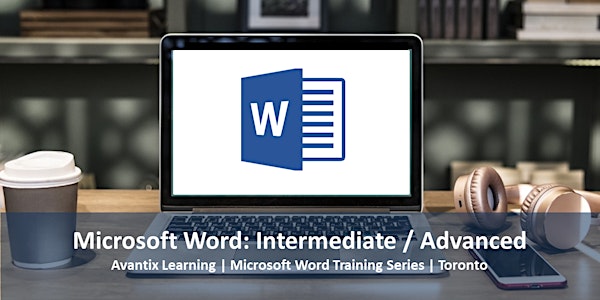
Microsoft Word: Intermediate/Advanced Training Course in Toronto or Online
Microsoft Word: Intermediate/Advanced course offered as live instructor-led training online or in-person in Toronto, Ontario, Canada.
Select date and time
Location
Avantix Learning | Online Virtual Classroom or Toronto Classroom
18 King Street East Suite 1400 Toronto, ON M5C 1C4 CanadaRefund Policy
About this event
Microsoft® Word®: Intermediate/Advanced Course (Instructor-led)
Course Dates: May 22/23, 2025 (Online in virtual classroom or In-person) | July 29/30, 2025 (Online in virtual classroom or In-person) | August 28/29, 2025 (Online in virtual classroom or In-person) | Check for more dates >
Duration: 2 days - 9 am - 4 pm (ET)
Delivery Methods (Instructor-led): In-person (live classroom) training or virtual classroom training
Word Versions: 2016 | 2019 | 2021 | 365 (Windows)
Course Fee: $495 CAD per person (Virtual classroom), $545 CAD per person (Bring your own device for live classroom courses) or $595 CAD per person + HST (Avantix Learning provides device for live classroom courses)*
Virtual Classroom: Virtual classroom courses are led by a live instructor and run from 9 am to 4 pm (Eastern Time) with a 15 minute break in the morning and in the afternoon and a 1 hour break for lunch.
In-person (Live Classroom) Course Location: Our live classroom courses are offered in downtown Toronto at the Toronto Eaton Centre or at 18 King Street East, Suite 1400, Toronto, Ontario, Canada (some Avantix Learning courses may be held at an alternate downtown Toronto location). Location will be confirmed when you register.
Prerequisite: Microsoft Word: Introduction or equivalent knowledge and skills.
Learning Path: Level 2
Next Course in Series: Microsoft Word: Power User
Custom training: Arrange this course on a date that is convenient for you. Contact us at info@@avantixlearning.ca to arrange custom training.
Public scheduled courses are delivered as live instructor-led classroom training or virtual classroom training (as indicated). Bring your own device rates apply to live classroom courses. Some courses / formats may have a minimum enrollment requirement.
*Some courses and formats may be subject to a minimum enrollment requirement.
During this instructor-led core competency course, students will work with some of Word’s most powerful features including Autocorrect, Quick Parts and automatic formatting using styles. In order to save time and eliminate repetitive entry, AutoCorrect and Quick Part items will be created and participants will also write their own keyboard shortcuts. Essential character and paragraph formatting concepts will be reviewed and then built into styles to speed up formatting. Graphics, hyperlinks, headers, footers and sections will be inserted and managed in Word documents. Students will also create and format tables, set up forms and generate tables of contents. Mail merge documents will be created to generate form letters and labels for multiple contacts. Throughout this course, the instructor will include numerous tips, tricks and shortcuts. Key takeaways include a full course manual, Quick Reference Guide with keyboard shortcuts as well as sample and exercise files.
What's included
Included in this course:
- Comprehensive course manual
- Keyboard shortcuts quick reference
- Sample and exercise files (new files added regularly)
- Refreshments (for classes conducted in Avantix Learning classrooms)
- Certificate of completion on request
- Follow-up email support
Course topics
Customizing Word Options and the Quick Access Toolbar
- Changing key Word options
- Customizing the Quick Access Toolbar to include frequently-used buttons
Saving Time Using Navigation and Selection Shortcuts
- Navigating quickly through a document
- Selecting characters, words, paragraphs and an entire document using keyboard shortcuts
Inserting and Manipulating Images
- Inserting images into a document
- Resizing an image
- Applying formatting to an image
- Changing wrap options for an image
Saving and Reusing Repetitive Text and Images
- Adding and editing custom AutoCorrect entries to quickly enter repetitive text and / or images such as logos
- Saving repetitive text or images as Quick Parts and inserting into any document to save time
- Editing and deleting Quick Parts
Applying Themes and Character Formatting
- Applying themes to change colors and fonts throughout a document
- Using advanced character formats such as double underline and extended spacing
- Converting case
- Inserting special characters such as trademarks and accents
Formatting Paragraphs Efficiently
- Using best practices for paragraph spacing, alignment, indents and line spacing
- Setting, changing and deleting left, centre, right and decimal tabs
- Adding leaders to tabs
Applying Custom Bullets and Numbering
- Applying custom bullets to paragraphs
- Applying numbering
- Restarting or continuing numbering
- Controlling the spacing between bulleted or numbered paragraphs
Inserting Lines and Boxes
- Adding lines to paragraphs
- Applying border boxes with or without shading
- Changing border and fill colors
- Removing border lines and boxes
- Using borders vs drawing lines and boxes
Inserting and Formatting Tables
- Creating tables to format data in columns and rows
- Formatting tables using table styles or borders and shading
- Designating a header row
- Inserting and deleting columns and rows
- Changing column width and row height
- Creating and updating formulas in tables
- Keeping rows together
- Saving and reusing frequently-used tables
Working with Sections
- Understanding sections
- Breaking links between headers and footers in different sections
- Creating sections with different headers and footers, page numbering, margins and page orientation
- Restarting numbering for different sections
Cleaning Up Documents
- Quickly removing unnecessary characters in a document
- Replacing formatting in long documents
Using Styles to Automate Formatting
- Applying styles to paragraphs
- Using recommended styles
- Viewing the Styles task pane
- Modifying styles in different ways
- Creating and applying a new style
- Copying styles between documents
Applying Multi-level List Numbering
- Using multi-level list or outline numbering to number documents automatically
- Linking styles to numbering levels
- Changing multi-level list numbering
- Using chapter or section numbering
Creating, Applying and Editing Table Styles
- Applying built-in table styles
- Creating a custom table style
- Applying custom table styles to multiple tables
- Modifying custom table styles
- Combining paragraph styles and custom table styles
Generating Tables of Contents
- Overview of tables of contents
- Picking up paragraphs using specific styles in tables of contents
- Generating a table of contents
- Updating tables of contents
- Formatting tables of contents
Creating Templates
- Overview of templates
- Understand the Normal template
- Creating a new template
- Saving a new template
- Creating a new document based on a template
- Attaching templates
Inserting Hyperlinks
- Inserting, editing and removing hyperlinks
- Formatting hyperlinks
- Testing hyperlinks
- Hyperlinking to a bookmark
Assigning Custom Keyboard Shortcuts
- Assigning custom keyboard shortcuts to common Word commands
- Recommendations for keyboard shortcut combinations
Tracking Changes
- Turning Track Changes off or on
- Displaying tracked changes
- Accepting or rejecting changes
Generating a Mail Merge for Bulk Mailings
- Setting up a main document such as a form letter or mailing labels
- Linking to a data source
- Inserting merge fields
- Generating a merge for letters or labels
Who will benefit
This course has been designed for Microsoft Word users who have completed the Microsoft Word: Introduction or have basic Microsoft Word skills.
Can I bring my own device?
Absolutely! If you choose to bring your own device, you will receive a reduced rate. Be sure to bring a power cord and a mouse is helpful.
Related training
Microsoft Word: Styles, Templates and Tables of Contents
Microsoft PowerPoint: Introduction
Microsoft PowerPoint: Design for Non-Designers
Microsoft Excel: Intermediate / Advanced
Microsoft Project: Introduction
Microsoft Access: Introduction
More resources
H ow to Double Space in Word (4 Ways) >
How to Convert a PDF to Microsoft Word >
How to Clear Formatting in Word (with Shortcuts) >
5 Ways to Insert or Type the Square Root Symbol in Word (√)
How to Delete a Page in Word (Remove Blank or Unwanted Pages) >
How to Insert the Not Equal Sign in Word (5 Ways to Type or Insert ≠) >
About Avantix Learning courses
Avantix Learning offers live instructor-led in-person courses and virtual classroom courses allowing personal interaction between the students and the instructor. We specialize in small classes, typically ranging from 6 to 10 students to ensure an optimal student to instructor ratio.
Live classroom courses are offered in downtown Toronto at 18 King Street East, Suite 1400, Toronto, Ontario, Canada. Some courses may also be offered at an alternate downtown Toronto location.
Virtual classroom courses are delivered online by a live instructor in a virtual classroom environment.
Our top-notch instructors have years of experience in the business world and students are encouraged to ask questions during our courses. Avantix Learning senior instructors have 15 or more years of experience. A complete profile of the instructor leading a specific course is available on request.
Questions?
Have a question? Email us at info@avantixlearning.ca.
You can also find information about all of our courses on our web site at www.avantixlearning.ca.
Refunds/Cancellations
We understand that your plans may change. Check out our refund policy for information regarding refunds and transfers.
Microsoft, the Microsoft logo, Microsoft Office and related Microsoft applications and logos are registered trademarks of Microsoft Corporation in Canada, US and other countries. All other trademarks are the property of the registered owners.
Organized by
Avantix Learning offers live instructor-led courses in downtown Toronto or online in virtual classroom format. We specialize in small classes with top-notch instructors. Public courses are offered in our virtual classroom or in-person at 18 King Street East, Suite 1400, Toronto, Ontario, Canada or at alternate downtown Toronto locations. Contact us at info@avantixlearning.ca for more information about any of our courses.